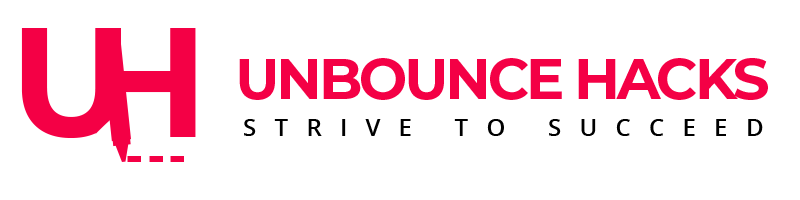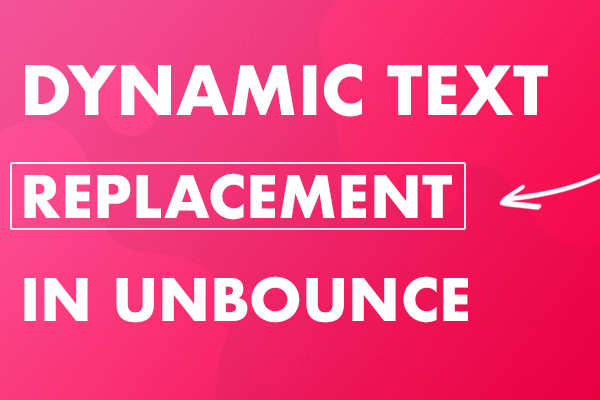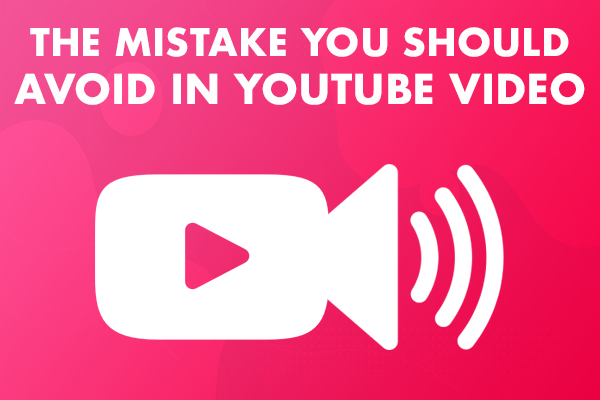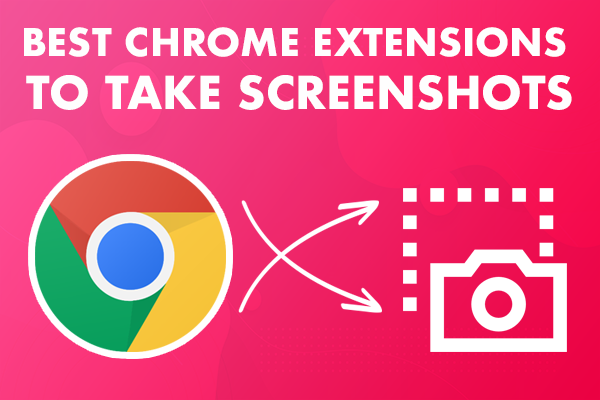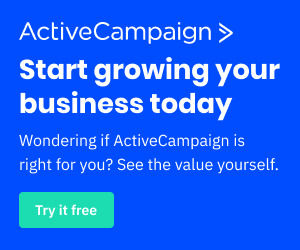Unbounce has plenty of functionality to offer that hasn’t been part of the UI but still with help of some code you can get many of these features to work in your landing pages and get better conversion rates.
This post includes all those features and you can also figure out how to implement these features in the landing page.
Let’s take a look at the features you might not be aware of.
1. Smooth Scrolling
Smooth scrolling allows you to jump between areas of your page easily without having manually scroll up and down looking for specific sections. Smooth scrolling works very well when you have an anchor link that you want to be able to jump to quickly from any part of your page. This is a great feature to add to your page to get your customer to specific section of the page. However, including the smooth scroll script adds a pleasant animation to the link jump and adds some elegance to your page.
Follow the steps here and add calendar in your page.
Navigate to the page where you’d like to add smooth scrolling and open the page in the Unbounce Builder.Click on the “Javascripts” button in the bottom left corner of the Builder. A new dialog box will appear.In the Manage Scripts dialog box:
- Add Smooth Scrolling to the Link Name field.
- Select Before Body End Tag from the Placement menu.
- Paste the script below into the blank field.
- Click the Save Code button in the bottom right corner of the dialog box. Now that you’ve added the javascript you can create smooth scrolling text links and buttons within the page that link to an anchor. Select and Copy the ID value from the ELEMENT ID section. We’ll use this to create our Anchor Link.
- If you’re using a button for your link, click on the button to which you’d like to add a smooth scrolling link. Go to the Properties tab, type the # symbol, and paste the ID value into the CLICK ACTION section URL form field.
- If you’re using a text link, double click into the text block and select the text that you’d like to turn into a link. Under the Properties Tab, select the Action tab, type the # symbol, and paste the ID into the URL form field.
<script>
jQuery(function($) {
// The speed of the scroll in milliseconds
const speed = 1000;
// Find links that are #anchors and scroll to them
$('a[href^="#"]')
.not('.lp-pom-form .lp-pom-button')
.unbind('click.smoothScroll')
.bind('click.smoothScroll', function(event) {
event.preventDefault();
const href = $(this).attr('href').split('#');
$('html, body').animate({ scrollTop: $(`#${href[1]}`).offset().top }, speed);
});
});
</script>
2.Calendar in Unbounce
You don’t always have a form with email field only. Sometimes you need a big form that includes a lot more information.There may be a time where you want the users to submit dates in your unbounce form. But with unbounce date fields, users may have to write the date which isn’t very good practice.But now you can add calendar in your date fields and then user can just select the date from the calendar. That date will be automatically added into the field.
Follow the steps here and add calendar in your page.