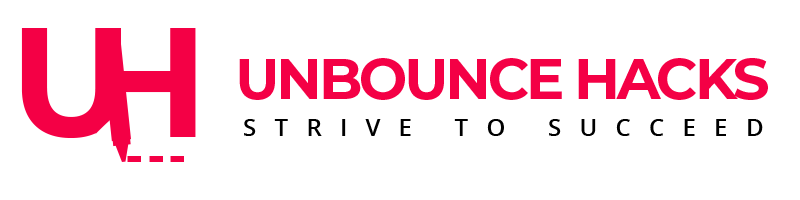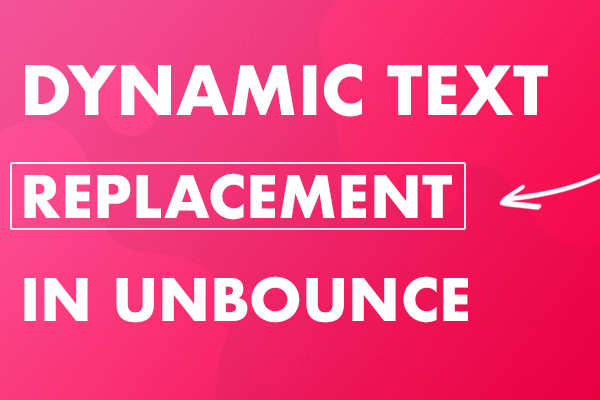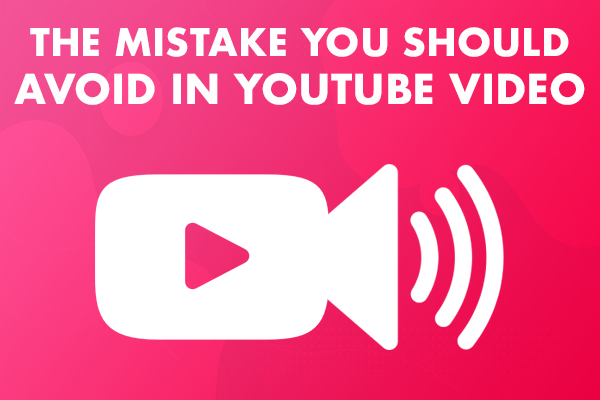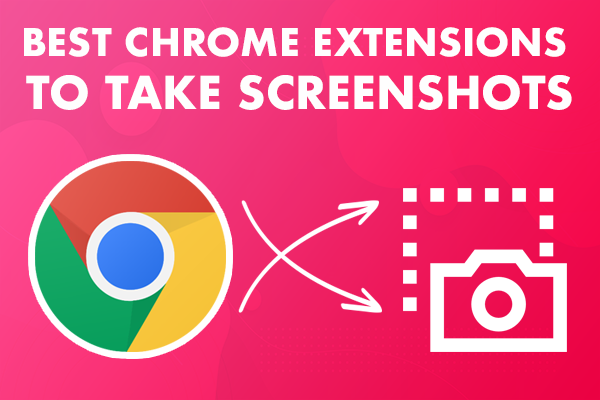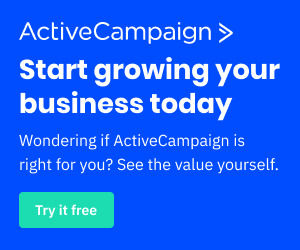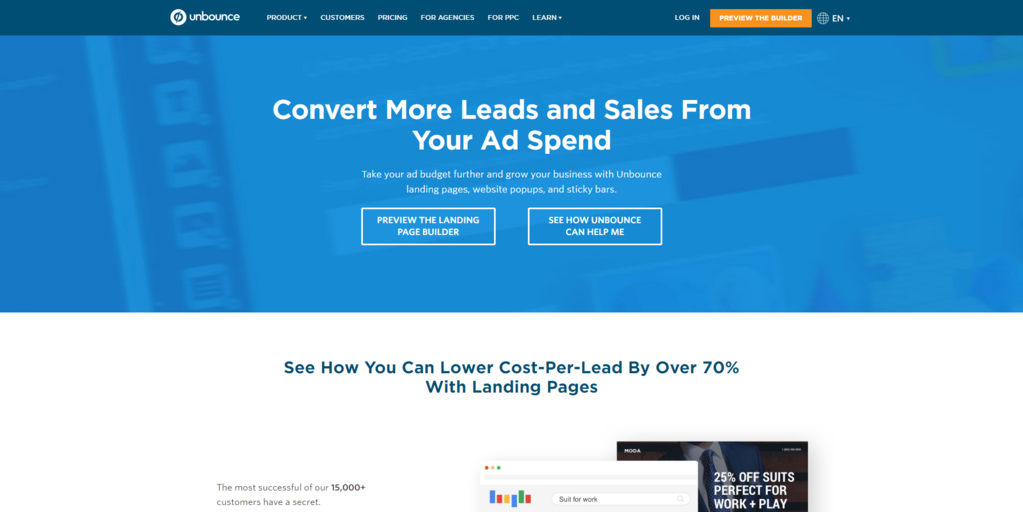
Unbounce is certainly a great tool for Digital Marketing to design beautiful landing pages. It also provides various features like easiest Drag & Drop builder that allows you to keep page elements anywhere in the page without any fuss. It also allows to separately place, resize and change CSS properties of mobile views. So you have two different CSS properties for Mobile and Desktop just through the builder itself.
It also offers provides the following features that you need for your landing pages:
- Split Testing
- Page Analytics for each variant
- Conversion Tracking
- Dynamic Text Replacement
- SEO Optimization
- Integration with third party apps like Zapier, Mailchimp, ZOHO, ActiveCampaign, Salesforce and much more.
There are various platforms that are used for building landing page platforms but if you want ease of building landing pages without any coding and just put the element wherever you want to bring you ideas onto canvas, this is the tool to start working with.Below are some very important points you may not be familiar with but are very important when you send your paid traffic to the page.
- Page load time and usability
- How accurately the landing page copy matches the ad’s promise
- How well the landing page look and feel matches the ad
- How well the page conveys your offer
- How much the page asks of your visitors
- Whether the ask is aligned with the visitor’s current buyer stage
You can go for 30-Days trial for Unbounce and find out it’s benefits here.
Post Views: 3,133