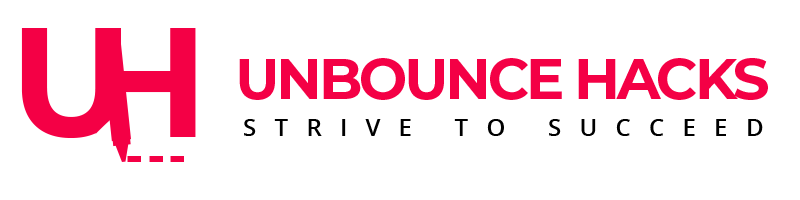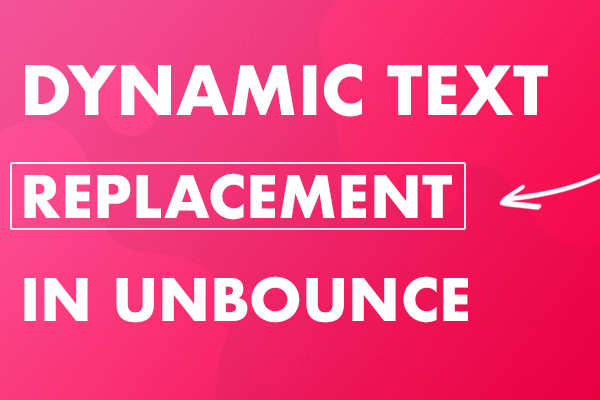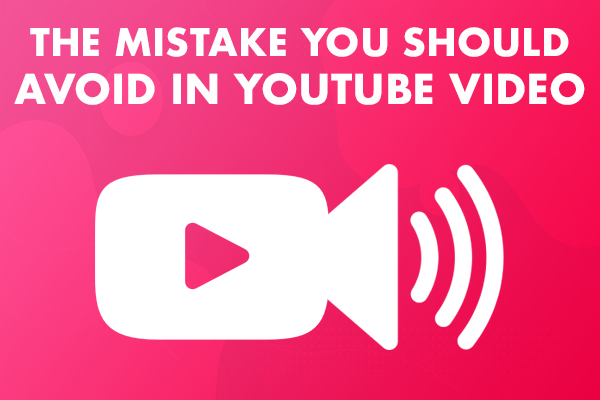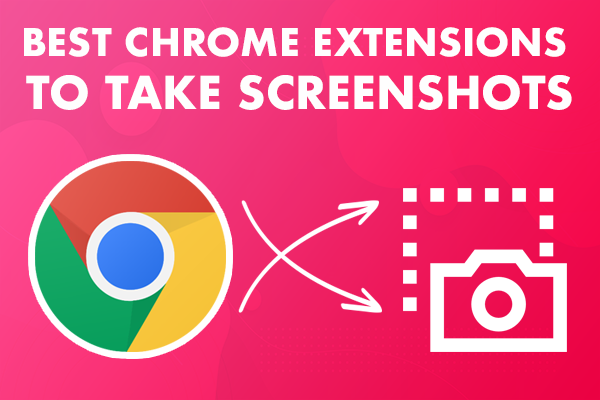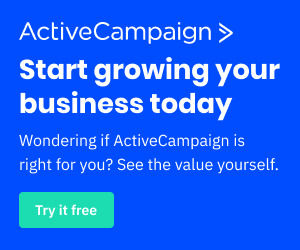This Post is going to be about a couple of chrome extension that we can use to share the screenshots of your web pages or the browser screens.
1. Lightshot Chrome Extension
If you open your Chrome browser and search for the Lightshot Chrome Extension. The first link that you see on the top in search engine or click here to open it, it is going to take you to the extensions tab in your browser and then you can see the Lightshot Chrome extension.
Then you can click on the “Plugins” icon in chrome browser and click on the “Lightshot” chrome extension.
Now this extension enables you to take screenshot of the entire screen and a particular section as well.
So now you want to take a screenshot of a particular section and highlight something in it and then send it to someone, you can just select the area and you will see a panel on the right side of your selection and at the bottom of your selection.
You can add text, or you can draw within your selection area or you can highlight something with the help of a highlighter.
Once you’re done with your edits, that’s the part I love, you can download this screenshot or if you’re in hurry or this is just a temporary screenshot that you need for a while, you can just click on the cloud icon and your screenshot will be uploaded on the lightshot’s servers.
So now you can just copy the URL and share it with anyone as a link and you don’t really have to download and send it as an attachment.
Benefits
- You edited the screenshot in the same window where you took the screenshot so you didn’t have to download and open it in a Photo editing application to highlight something.
- If it’s a temporary thing, then you can just upload and share the URL. No wasting of time to download and then send it as an attachment.
2. GoFull Page
Now we took a screenshot of the a particular area or what’s visible in the screen.
But it is likely that you may need a screenshot of full page of the website to guide someone about something or may be download a page for a reference.
For this you can download this chrome extension called “GoFull page”.
You can download it in the same way as you do for the other extension.
Once it’s installed, click on the extension and you will get a screenshot of the entire page.
You can also edit the page with the shapes, or icons or text again.
Then you can download it as PNG or PDF format.
We don’t have a free option to upload the screenshot but for a full page I believe it’s not even that important.
I hope you like both of these extensions. You can find the link in the description below.
If you have anything you would like to add, please let me in the comments below.
Make sure to like this video, subscribe to the channel and share it with others.